Communicating with Fortress® Using the RS232 Port
This FTS explains how to communicate with standalone LI 520, 720, 1020, and 1420 Fortress models using the DB9S communication port. (This FTS is not for rackmount models.) This document provides information for all Fortress software versions through 1.00.
Fortress includes a free CheckUPS® II Suite software package for power monitoring and for automatic shutdown during long power outages. If you are planning to use this software, see the instructions and the online manual you received with the CheckUPS II CD.
This document begins with a list of ways you can use the RS232 port. It then describes how to set up full-duplex RS232 communication between your computer and Fortress so you can send commands and receive messages from the UPS. This document also explains how to use the commands and Fortress' parameters to control Fortress operation or to display information about the Fortress and power conditions.
If you have any questions about Fortress communication, call the nearest Best Power office, or call Best Power’s Worldwide Service at 1-800-356-5737 (U.S. and Canada) or 1-608-565-2100.
How You Can Use the Communication Port
You can use the Fortress' RS232 communication port for several functions:
- +12 Level — Pin 8:
-
You can use the + 12 VDC Level on pin 8 for setting an external logic level 1. You can use this to set a fixed input logic level in an external device. The voltage is present whenever the Fortress is operating.
- CheckUPS II Software:
-
If you are using the free CheckUPS II software you received for power monitoring and automatic shutdown, the communication port is the connection point for your CheckUPS II interface cable. See the instructions that came with the CheckUPS II software. CheckUPS II is also set up to work with Windows 95® Plug and Play Sense. See step 8 in the Startup section of the Fortress User Guide.
- Remote Monitoring (Relay Contacts):
-
Fortress has contacts that indicate when the unit is running on battery and when it is sounding a Low Battery Alarm. You can connect these contacts to your own alarm system or indicator for remote monitoring. CheckUPS II software also uses these contacts to control the shutdown of computers or computer networks.
Using parameter 81, you can decide which alarms will activate alarm contact; see section Choosing Which Alarms Enable the Alarm Contact (Parameter 81) for more information. Using parameters 80 and 88-89, you can also change the contacts from normally open to normally closed, and you can change the delay before the battery contact closes. See section Changing the Settings for Alarm and Battery Contacts (Parameters 80 and 88-89) for more information.
- Remote Shutdown:
-
Two pins at the Fortress' DB9S port allow you to shut down your Fortress from a remote switch. Parameters 85-87 and 82-84 let you decide what type of signal or contact action will cause a shut down and how long the Fortress should delay before shutdown. See section Changing Remote Shutdown Settings (Parameters 82-84 and 85-87) for more information.
- RS232 Communication:
-
You can connect your Fortress to a terminal, computer, or modem for full-duplex communication. This connection lets you send commands to the Fortress to display values or control Fortress operation. You can even set up your Fortress to start and shut down automatically at the times you choose. Section Starting Two-way RS232 Communication describes how to to set up RS232 communication, section Using Commands to Communicate with the Fortress explains how to use Fortress commands, and section Using Parameters explains how to use parameters.
Choosing a Communication Mode
Fortress has two communication modes: RS232 Communication Mode and Extended Signal Mode. This section explains the modes and how to change them.
RS232 Communication Mode
Fortress is set to the RS232 Communication Mode when you receive it. This is the mode that your CheckUPS II Suite uses; it is also the mode that you must use for RS232 communication. When you select this mode, the pins at the DB9 port perform these functions:
| Pin | Function |
|---|---|
1 |
RS232 Receive Data. Receives incoming RS232 communication data. |
2 |
RS232 Transmit Data. Sends outgoing RS232 communication data. |
3 |
Normally Open On Battery Contact. A normally open contact that closes 15 seconds after the UPS switches to battery power. You can adjust the delay before the contact closes, and you can change the contact to normally closed; see section Changing the Settings for Alarm and Battery Contacts (Parameters 80 and 88-89). |
4 |
Common. The signal ground for all signal pins. |
5 |
Normally Open Low Battery Contact. A normally open contact that closes during a Low Battery, Near Low Battery or Low Runtime alarm. This tells CheckUPS II and other shutdown software when to start a computer shutdown. You can program this contact to close during other alarms; see section Choosing Which Alarms Enable the Alarm Contact (Parameter 81). You can also change the contact to normally closed; see section Changing the Settings for Alarm and Battery Contacts (Parameters 80 and 88-89). |
6 |
Plug and Play Sense for Windows 95® |
7 |
Remote Shutdown. Shorting this pin to common turns the UPS off. See section Changing Remote Shutdown Settings (Parameters 82-84 and 85-87) to change what causes a shutdown and the delay before the shutdown. |
8 |
Unregulated +12V isolated source. |
9 |
Not Used. |
Contacts consist of open collector circuits capable of switching up to +40 VDC 50 mA resistive load. Only pins 1 and 2 differ from Extended Signal Mode; these are the pins that allow RS232 communication.
Extended Signal Mode
The Extended Signal Mode does not allow RS232 communication, but it includes a programmable contact for remote shutdown and a pin that produces a 12 VDC (RS232-level) signal when the unit runs on battery. This mode is mainly for applications that require signals for your computer software or other external equipment.
Only pins 1 and 2 change in this mode; pins 3-9 have the same functions that they have in the RS232 Communication Mode. See the next table.
| Pin | Function |
|---|---|
1 |
Remote shutdown. If the UPS is using battery power and a +12 VDC signal is applied to this pin for 5 seconds, the UPS will shut down 30 seconds later. When the power outage ends, the UPS will automatically restart. Signal and shutdown times and automatic restart are programmable. See section Changing the Settings for Alarm and Battery Contacts (Parameters 80 and 88-89) and parameter 39. |
2 |
On Battery Status. When the UPS is using battery power, this pin produces a +12 VDC (RS232-level) signal. |
3 |
Normally Open On Battery Contact. A normally open contact that closes 15 seconds after the UPS switches to battery power. You can adjust the delay before the contact closes, and you can change the contact to normally closed; see section Changing the Settings for Alarm and Battery Contacts (Parameters 80 and 88-89). |
4 |
Common. The signal ground for all signal pins. |
5 |
Normally Open Low Battery Contact. A normally open contact that closes during a Low Battery, Near Low Battery or Low Runtime alarm. This tells CheckUPS II and other shutdown software when to start a computer shutdown. You can program this contact to close during other alarms; see section Choosing Which Alarms Enable the Alarm Contact (Parameter 81). You can also change the contact to normally closed; see section Changing the Settings for Alarm and Battery Contacts (Parameters 80 and 88-89). |
6 |
Plug and Play Sense for Windows 95® |
7 |
Remote Shutdown. Shorting this pin to common turns the UPS off. See section Changing Remote Shutdown Settings (Parameters 82-84 and 85-87) to change what causes a shutdown and the delay before the shutdown. |
8 |
Unregulated +12V isolated source. |
9 |
Not Used. |
Contacts consist of open collector circuits capable of switching up to +40 VDC 50 mA resistive load.
Selecting the Communication Mode
DIP switch 4 on the back of your Fortress sets the communication mode. The DIP switches are on the right side of the back panel as shown below.
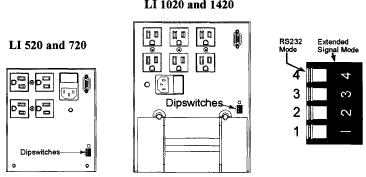
To set the communication mode, find DIP switch 4 shown. Use a nonmetal object such as a toothpick to move the DIP switch to the correct position for the communication mode you select (left for RS232 Mode, right for Extended Signal Mode). If the UPS is on, it will beep when you change the communication mode. Make sure you do not accidentally change the position of another DIP switch.
Starting Two-way RS232 Communication
You can set up two-way (full-duplex) communication with the Fortress using a dumb terminal or terminal communication program. Two-way communication allows you to issue commands to the Fortress and to display information on your computer or terminal’s screen. The commands are in section Using Commands to Communicate with the Fortress. To set up two-way communication, follow these steps:
-
Order an interface cable from Best Power (or call Best Power for cable specifications). Connect this cable to the UPS and to the terminal. (Instead of a terminal, you can use a computer with terminal emulation software such as CROSSTALK' or Procomm-, or the Windows Terminal function.) If you are using a terminal, note that Fortress supports the Televideo 900 series, ADM3A and WSE 50 emulation.

If you are connecting the Fortress to a modem, you must configure the modem properly. Set up the modem to ignore RTS and CTS signals (disable hardware handshaking). Enable support for X/ON X/OFF software handshaking. At the Fortress, parameters 73 and 74 enable software handshaking; unless you have changed the settings of these parameters, Fortress is already set up for software handshaking. -
Start the terminal or run terminal emulation software on your computer.
-
Set the terminal or terminal emulation software for the following:
-
FULL DUPLEX
-
1200 baud (see note in step 4)
-
8 data bits and 1 stop bit
-
No parity
-
-
Press <ENTER> at your keyboard. You should receive a => prompt. Press <ENTER> a few times to make sure the Fortress responds.

If you want to change the baud rate at which the Fortress communicates, follow these steps:
-
Set your computer or terminal baud rate to 1200 temporarily so you can communicate with the Fortress.
-
Find the DIP switches on the back of the Fortress; then, find DIP switch 1.
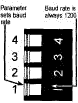
-
If DIP switch 1 is set to the right, the Fortress baud rate will stay 1200 until you change the DIP switch setting. If DIP switch 1 is set to the left as it is in the drawing, the Fortress baud rate depends on the setting of parameter 70. When the Fortress is shipped, parameter 70 is also set to 1200. To change the DIP switch setting, use a nonmetal object such as a toothpick to move DIP switch 1 from one side to the other; if the UPS is on, it will beep. Make sure you do not accidentally change the position of another DIP switch.
-
Establish communication with the Fortress. Then, enter the Service password by typing
password 2639<ENTER>. -
To display baud rate (parameter 70), type
display 70<ENTER>. If you have never changed the parameter setting, the display will show "70 Baud 2)1200".Setting:
-
0→ 300 -
1→ 600 -
2→ 1200.
-
-
To change the setting type
program 70 <new setting><ENTER>. Example: To change the baud rate to 300, typeprogram 70 0<ENTER>. -
Clear the password by typing
clearpassword<ENTER>.
-
-
To control or monitor the Fortress, simply type the command you need and press <ENTER>. (See section Commands for a list of commands.) You can use the following keystrokes as you type commands or view displays:
| To do this… | Use these keys: |
|---|---|
Delete the last character typed. |
<BACKSPACE> or <CTRL><H> |
Delete a line. |
<CTRL><X> |
Pause displays that take more than one screen. |
<CTRL><S> |
Resume scrolling. (Turn pause off.) |
<CTRL><Q> |
Using Commands to Communicate with the Fortress
This section explains how to communicate with the Fortress in RS232 mode. See section Starting Two-way RS232 Communication to start two-way communication. If you plan to use CheckUPS II software, see the online manual on the CheckUPS CD for more information about UPS monitoring and control.
Passwords
Before you can enter some commands, you must enter a password.
There are two levels of passwords: User and Service.
To enter the User password, type the following at the => prompt: pw 377 <ENTER>.
After you enter the password, the prompt will change to "User=>".
The Service password is for more advanced parameter programming and for service functions.
Before you change parameters, you should make sure you understand the effects of the change; if you are not sure, call Best Power for help.
To enter the Service password, type pw 2639 <ENTER>.
The prompt will change to "Serv=>".
Commands
You can only enter commands if the Fortress is in the RS232 Communication Mode and you are not using CheckUPS II. To enter a command, simply type it in and press <ENTER>. You can type the command in uppercase or lowercase, and you can use the whole command or the short form, or you can abbreviate the command as long as you include the letters in the short form. You can also enter more than one command at once if you put a semicolon between commands. The next table shows each command, its short form, the password required (if any), and what the command does.
| Command (Short Form) | Password Needed | What the Command Does | ||||||||
|---|---|---|---|---|---|---|---|---|---|---|
|
None |
Shows a list of all alarm messages, their alarm codes and whether each alarm is active (sounding) now. This command also shows whether a DB9 contact is enabled for each alarm; "enabled means the contact will change position when there is an alarm, To choose which alarms will enable the contact see section Choosing Which Alarms Enable the Alarm Contact (Parameter 81). |
||||||||
|
None |
Shows a list of all alarm messages, their alarm codes and whether each alarm active (sounding) now. This command also shows whether a DB9 contact is enabled for each alarm; "enabled means the contact will change position when there is an alarm, To choose which alarms will enable the contact see section Choosing Which Alarms Enable the Alarm Contact (Parameter 81). |
||||||||
|
User |
Lets you test the Fortress' ability to sound an alarm.
The display will show alarm "Ut", the alarm light will flash and the Fortress will sound the Morse Code for alarm J (.---).
The alarm will stop when you send the |
||||||||
|
None |
Cancels an alarm test. |
||||||||
|
User |
Clears all active alarms. |
||||||||
|
None |
Clears the minimum and maximum parameter values shown when you use the |
||||||||
|
None |
Clears any passwords you have entered. |
||||||||
|
None |
Displays a list of all commands. (This list includes some commands that are not valid for Fortress; see section Help Commands.) |
||||||||
|
Depends on parameter password |
Continuously displays the parameters that you specify.
To specify parameters for the continuous display, enter the name or number of each parameter after the |
||||||||
|
None |
Continuously displays the status of the UPS and input and output power.
(See the |
||||||||
|
User |
Displays a system time and date.
To set the date, enter |
||||||||
|
None |
When you enter more than one command on a line, using |
||||||||
|
Depends on parameter password |
Displays the values of one or more parameters. If you choose to display more than one parameter, you can use spaces or commas between the parameters you specify. (See sections Parameter Commands and Parameter Table for more on parameter commands and parameters) Format: Example: |
||||||||
|
None |
Displays the minimum and maximum values of parameters 1 (AC Volts In), 2 (AC Volts Out), 7 (DC Volts) and 5 (VA Out); the command then clears the minimum and maximum values. See the parameter table in section Parameter Table. |
||||||||
|
None |
Displays an 80-character line containing information on the Fortress' status. CheckUPS and other UPS monitoring software use this data. See section The Format Commands. |
||||||||
|
None |
Displays a string of characters containing information about the Fortress' status. Some UPS monitoring software may use this data. See section The Format Commands. |
||||||||
|
None |
Displays a string of characters containing information about the Fortress' status. Some UPS monitoring software may use this data. See section The Format Commands. |
||||||||
|
None |
Displays the minimum and maximum values of parameter 1 (AC Volts In); the command then clears the minimum and maximum values. |
||||||||
|
None |
Shows Best Power’s address and telephone number and information about your Fortress. |
||||||||
|
User |
Locks the front panel so that the buttons cannot be used.
After you send this command, the message " |
||||||||
|
User |
Displays the message you specify on the front panel.
For example, |
||||||||
|
None |
Shuts down the Fortress in the number of seconds you enter.
The UPS will display " |
||||||||
|
None |
Cancels a timed shutdown. |
||||||||
|
Depends on parameter password |
Shows a list of Fortress parameters. (See sections Parameter Commands and Parameter Table.) You can also display a range of parameters by entering the starting and ending parameter number or parameter name after the command. |
||||||||
|
Depends on parameter password |
Displays all parameters and their keywords (the names you can use with commands). You can also display a range of parameters by entering the numbers or the names of the starting and ending parameters. |
||||||||
|
None |
Entering this command followed by a password number enters that password.
For example, |
||||||||
|
Depends on parameter password |
Lets you set the value of any parameter.
You must enter the appropriate password before you reset the value.
See the Format: Example: |
||||||||
|
User |
Shuts down the Fortress immediately. To restart the Fortress, press the top button on the front panel. |
||||||||
|
User |
Shuts down the Fortress and restart it. There will be a break in power as the Fortress shuts down and restart. |
||||||||
|
None |
Shuts down the Fortress in 60 seconds or the number of seconds you type after the command. The UPS beeps every 4-5 seconds until shutdown. |
||||||||
|
None |
Shuts down the Fortress as described above and restart the UPS shortly after power returns. |
||||||||
|
None |
Cancels a shutdown started with the |
||||||||
|
None |
Turns off a Morse Code alarm. The display will still flash the alarm message and the red alarm light will stay on. |
||||||||
|
None |
Displays the status of the incoming utility power, the output to your protected equipment, the UPS and some UPS parameters. |
||||||||
|
User |
Typing
|
||||||||
|
User |
Starts a system test to determine whether Fortress is ready to run on battery power. Fortress does this test automatically every 30 days. If the Fortress fails the test, it sounds an "rb" alarm. The batteries must be fully charged before a test may be started. |
||||||||
|
User |
Shows the current Fortress time.
To set the time, enter |
||||||||
|
User |
Shuts down the Fortress after the number of seconds you specify and restarts it after the number of minutes you specify.
The format of this command is |
||||||||
|
User |
Using the |
||||||||
|
None |
Turns the Morse Code alarm on again after you have silenced it. |
Help Commands
You can use some commands to help you learn more about how the Fortress works.
These commands are alarmshelp, alarmstatus, and commands.
-
AlarmsHelpandAlarmStatusCommands -
The
alarmshelpandalarmstatuscommands display a list of alarms with their letters and codes, the current status of the alarm (active or off), and the relay setting. See the sample list below:Active Alarm Name Ltr Code Contact ------ ----------------- --- ---- ------- No Low Battery A ._ Enabled No Near Low Battery B _ ... Enabled No High Battery C _._. Disabled No Low Runtime D _.. Disabled No Low AC Output E . Disabled No Fan Malfunction F .._. Disabled No Output Overload G _ _. Disabled No External Shutdn H .... Disabled No Calibration Lost I .. Disabled No User Test Alarm J ._ _ _ Disabled No Replace Battery K _._ Disabled No L ._.. Disabled No M _ _ Disabled No N _. Disabled No O _ _ _ Disabled No P ._ _. Disabled -
Commands -
When you enter
commands, the terminal will display a list of commands.
The following commands in the displayed list are not implemented for Fortress: alarmlog,chargermode,clearlogs,help,inverterlog, andlogs. If you use the help command, you will be referred to the Fortress User Guide; if you use the other commands, you will receive the message "Command not implemented". The command list also shows commands that you cannot use without a password higher than the Service password. See section Commands for a list of valid commands and the passwords you need to use them.
Status Commands
The alarmstatus command shows the same alarm information that the alarmshelp command does.
See the sample above.
The status and contstatus commands display several Fortress parameter values, active alarms, and other status information.
Next is an example of a status display.
System status report for L1520VA [Unit ID - parameter 15] (Serial Number) Friday, July 12, 1996 - 12:32:41
Line Status | Load Status | UPS Status | Totals
--------------|---------------|---------------|----------------
V In 120 | I Out .9 | Mode: OnLine | SysHrs: 0000
V Out 120 | VA Out 108 | Tap: Bypass | InvMin 0000.0
Freq 59.96 Hz | Watts 106 | V Batt 30.4 | #PwrOut 0
FF 0.98 ---- | FullLoad% 030 | Runtime 0m | #OvrLds 0
Front panel: L - - | 30
Last battery power run duration: 25 seconds
Active alarms:
(None)In the status display, the table shows the values of many Fortress parameters and the status of Fortress operation.
Line Status:
|
" |
Load Status:
|
" |
UPS Status:
|
" |
Totals:
|
" |
Front Panel:
|
This part of the status report approximates what you will see on the Fortress front panel.
In the example, " |
Last Battery Power Run Duration:
|
This entry shows how long the UPS ran on battery power last time there was a power outage or severe power problem. |
Active Alarms:
|
The last part of the status report shows which alarms are active.
If the UPS is not sounding any alarms, the report will show " |
The contstatus command shows the same report as the status command, but it continuously updates the information until you press a key.
Parameter Commands
This section describes the commands you can use to display and program parameters.
When you use the commands described below, you must often specify a parameter. To do this, you can enter the parameter number or its name. The Parameter Table in section Parameter Table shows the name you can use for each parameter; you can also use the short form shown in the table, or you can enter an abbreviation of the name as long as you include the letters in the short form. (You can also abbreviate commands; see section Commands.)
The display, contdisplay, parameters and paramkeywords commands let you display parameters.
The program command changes parameter values.
-
Display -
The
display(ord) command lets you display specific parameters on your computer or terminal. For example, if you enterdisplay 0,display timeord t, your computer or terminal will display parameter 0 (below). Notice that you must leave a space between the command and the parameter number or name.00 Time 14:42:21If you enter more than one parameter name or number after this command, your computer or terminal will display those parameters. For example, if you enter
d time 38 10, the display will show parameters 0, 38, and 10:00 Time 14:42:21 38 LowRuntime 5 10 Date 08/30/96Notice that you can mix names and numbers, and you can list the parameters in any order.
If you have already displayed a parameter, you can display the next parameter by entering
displayalone. -
Contdisplay -
The
contdisplay(orcd) command works like thedisplaycommand, but it constantly updates the parameter values displayed until you press a key. -
Parameters -
Like the
displaycommand, theparameters(orp) command will display a parameter if you enter a parameter number or name after the command. For example, if you enterparameter 0,parameter time, orp t, your terminal or computer will display something like the next sample.00 Time 14:42:21However, the
parameterscommand works differently when you enter it alone or when you enter more than one parameter after the command. When you enterparameters(orp) alone, your computer or terminal displays all of the user-level and service-level parameters shown in section Parameter Table.To display a range of parameters, enter the starting and ending parameters after the command. Instead of showing just the parameters you list (as the
displaycommand does), theparameterscommand will display all of the parameters in between. For example, if you enterparameter 0 5,parameter time vaout, orp t va, your computer or terminal will display parameters 0 through 5:00 Time 14:42:21 01 V In 118.2 02 V Out 118.2 03 *L - A 00 04 I Out 11.8 05 VA Out 345 -
Paramkeywords -
The
paramkeywords(orpk) command works like theparameterscommand, but it also displays the keyword or name of each parameter you display. (The keyword is the name shown in section Parameter Table.) For example, if you enterparamkeywords time vaout(orpk t va), your computer or terminal will display a list like this example:00 Time 14:43:59 Time 01 V In 118.2 acVoltsIn 02 V Out 118.8 acVoltsout 03 *L - A | 00 DiSplay 04 I Out 11.8 acampsiOut 05 VA Out 345 VAoutNotice that some letters are capitalized in the keywords on the right. These letters make up the short form of the parameter name (or keyword).
To display all of the user and service parameters and their keywords, enter
paramkeywords(orpk) alone. -
Program -
Before you can program or change some parameters, you must enter the User or Service password. (See section Passwords.) Some parameters cannot be changed; see section Parameter Table.
The
program(orpr) command lets you program parameters. Simply typeprogram, the parameter number or name, and the new value.Example: If you enter
program time 09:30:00, the time will be changed to 9:30 a.m. If you then display the parameter using the commanddisplay time, you will see a display similar to this:00 Time 09:30:00
The Format Commands
The three format commands tell the Fortress to send system status and metering information in a fixed format.
You can incorporate this information into your computer system’s software without any text or punctuation.
There are three commands: format (f), formatconfig (fc), and formatparam (fp).
For the format (f) command, the data string is made up of
-
two carriage returns and a line feed,
-
80 ASCII characters that represent 40 hexadecimal bytes of information, and
-
two more carriage returns and a line feed.
The characters in the string represent the data shown in the next table. For an example of the string, see section Examples.
| Characters | # Bytes | Description | ||||||||||||||||||
|---|---|---|---|---|---|---|---|---|---|---|---|---|---|---|---|---|---|---|---|---|
header |
Not Applicable |
A carriage return, carriage return, line feed sequence (or <ODH><ODH><OAH>). |
||||||||||||||||||
0-1 |
1 |
Month (BCD). Range: 01-12 |
||||||||||||||||||
2-3 |
1 |
Day (BCD). Range: 01-31 |
||||||||||||||||||
4-5 |
1 |
Hours (BCD). Range: 00-23 |
||||||||||||||||||
6-7 |
1 |
Minutes (BCD). Range: 00-59 |
||||||||||||||||||
8-9 |
1 |
Seconds (BCD). Range: 00-59 |
||||||||||||||||||
10-11 |
1 |
System Mode (BCD). Range: 00-03
|
||||||||||||||||||
12-13 |
1 |
Reserved for future use. |
||||||||||||||||||
14-15 |
1 |
Status of the Morse Code alarm (BCD). Range: 00-01
|
||||||||||||||||||
16-17 |
1 |
Inverter (battery power) status (BCD). Range: 00-01
|
||||||||||||||||||
18-19 |
1 |
Charger Status (BCD). Range: 00-01
|
||||||||||||||||||
20-21 |
1 |
Alarm Status Register #1 for alarms A-H (bit-mapped, 1 = true). The value is transmitted as a two-digit hexadecimal number. See the information below.
|
||||||||||||||||||
22-23 |
1 |
Alarm Status register #2 for alarms I-K (bit-mapped, 1 = true). The Value is transmitted as a two-digit hexadecimal number. See the information below.
|
||||||||||||||||||
24-27 |
2 |
AC Volt In (BCD). Range: 0000-9999 |
||||||||||||||||||
28-31 |
2 |
AC Volts Out (BCD). Range: 0000-9999 |
||||||||||||||||||
32-35 |
2 |
Reserved for future use. |
||||||||||||||||||
36-39 |
2 |
AC Output Current in Amps (BCD). Range: 0000-9999 |
||||||||||||||||||
40-45 |
3 |
Volt-Amperes (VA) Out (BCD). Range: 000000-999999 |
||||||||||||||||||
46-49 |
2 |
Reserved for future use. |
||||||||||||||||||
50-53 |
2 |
Battery Voltage (BCD). Range: 0000-9999 A decimal point is implied after the third digit (xxx.x). |
||||||||||||||||||
54-57 |
2 |
Frequency in Hz (BCD). Range: 0000-9999 A decimal point is implied after the second digit (xx.xx) |
||||||||||||||||||
58-61 |
2 |
Runtime Minutes Remaining (BCD). Range: 0000-9999 |
||||||||||||||||||
62-69 |
2 |
Reserved for future use. |
||||||||||||||||||
70-71 |
1 |
Console Error Codes:
|
||||||||||||||||||
72-73 |
1 |
Input Line Status. The value is transmitted as a two digit hexadecimal number.
|
||||||||||||||||||
74-77 |
2 |
Fortress' Software Version number. A decimal point is implied after the second digit (xx.xx) |
||||||||||||||||||
78-79 |
1 |
Checksum Byte (Hexadecimal, 00-FF is valid). Equal to the 2’s complement hex sum, without carry, of the preceding 39 two-digit hexadecimal numbers. |
||||||||||||||||||
trailer |
Not Applicable |
A carriage return, carriage return, line feed sequence (<ODH><ODH><OAH>). |
For the formatconfig (fc) command, the data string is made up of
-
a carriage return and a line feed,
-
the data string defined in the following table, and
-
another carriage return and a line feed.

|
The header and the first 70 characters in the string are always present; if the information required for one of these characters is not available, the characters will be filled with a question mark (?).
After character 70, all characters are optional.
This means that if the information is not available, the characters are not included in the string; however, backslashes will appear between fields of information even if there is no information in a particular field. |
The next table shows the fc-string fields in the order in which they appear.
The table does not identify the character position because this depends on the length of some fields and the number of fields that are present.
For an example of the fc string with the fields identified, see section Examples.
| Field | Field Size | Explanation |
|---|---|---|
header |
Varies |
A carriage return and line feed (or <ODH><OAH>). The size of this field can vary because the Fortress echos back the command you enter. See field 1 below. |
1 |
1 character ( |
|
2 |
2 characters (hexadecimal) |
Two hexadecimal characters that represent the revision code of the |
3 |
2 characters (hexadecimal) |
Two characters that show the type of power protection being used:
For Fortress, this is always |
4 |
2 characters (hexadecimal) |
The UPS model.
|
5 |
4 characters |
The Fortress' software version (xx.xx).
For example, |
6 |
5 characters |
The Fortress' full-load VA rating.
For example, |
7 |
5 characters |
The Fortress' full-load Watt rating-
For example, |
8 |
3 characters |
The nominal input voltage (VAC). |
9 |
3 characters |
The nominal output voltage (VAC). |
10 |
3 characters |
Low voltage battery power setpoint (VAC). When the input voltage to the Fortress drops to this level, the Fortress begins running on battery power because input voltage is too low. |
11 |
3 characters |
High voltage battery power setpoint (VAC). When the input voltage to the Fortress rises to this level the Fortress begins running on battery power because input voltage is too high. |
12 |
4 characters |
Nominal operating frequency in Hz (xx.xx).
For example, |
13 |
4 characters |
Low frequency setpoint in Hz (xx.xx). When the input frequency drops to this level, the Fortress begins running on battery power because input frequency is too low. |
14 |
4 characters |
High frequency setpoint in Hz (xx.xx). When the input frequency rises to this level, the Fortress begins running on battery power because input frequency is too high. |
15 |
4 characters |
The nominal battery voltage in VDC (xxx.x).
For example, |
16 |
4 characters |
Full charge battery setpoint in VDC (xxx.x) |
17 |
4 characters |
Near low battery setpoint in VDC (xxx.x). The point at which the Fortress sounds a Near Low Battery alarm (alarm B; see the Fortress User Guide). |
18 |
4 characters |
Low battery setpoint in VDC (xxx.x). When battery voltage drops to this level, the Fortress shuts down and sounds a Low Battery alarm (alarm A; see the Fortress User Guide). |
19 |
3 characters |
Low runtime setpoint in minutes (xxx). When runtime drops to this level, the Fortress sounds a Low Runtime alarm (alarm D; see the Fortress User Guide). |
20 |
3 characters |
For Fortress, these characters are always " |
21 |
3 characters |
For Fortress, these characters are always " |
22 |
1 character ( |
|
23 |
String of up to 16 characters |
This field shows the UPS model number.
For example, the string could show " |
24 |
1 character ( |
|
25 |
String of up to 16 characters |
This field shows the UPS serial number. The string may be up to 16 characters. |
26 |
1 character ( |
|
27 |
String of up to 32 characters |
This field shows the user-specified identification string programmed into parameter 15. The string may be up to 32 characters. |
28 |
1 character ( |
|
29 |
String of up to 32 characters |
This field includes data specific to your unit. |
30 |
1 character ( |
|
trailer |
Varies |
A carriage return, line feed and prompt. |
For the formatparam (fp) command, the data string is made up of
-
a carriage return and a line feed,
-
the data string defined in the following table, and
-
another carriage return and a line feed.

|
The header and the first 124 characters in the string are always present; if the information required for one of these characters is not available, the characters will be filled with a question mark (?).
All characters after character 124 are optional.
This means that if the information is not available, the characters are not included in the string; however, backslashes will still appear between fields of information even if there is no information in a particular field. |
The next table shows the fp-string fields in the order in which they appear.
The table does not identify the character position because this depends on the length of some fields and the number of fields that are present.
For an example of the fp string with the fields identified, see section Examples.
| Field | Field Size and Type | Explanation | ||||||||||||||||||
|---|---|---|---|---|---|---|---|---|---|---|---|---|---|---|---|---|---|---|---|---|
header |
Varies |
A carriage return and line feed (or <ODH><OAH>). The size of this field can vary because the Fortress echos back the command you enter. See field 1 below. |
||||||||||||||||||
1 |
1 character ( |
|
||||||||||||||||||
2 |
6 characters |
The date programmed into Fortress parameter 10 (month/day/year).
For example, |
||||||||||||||||||
3 |
6 characters |
The time programmed into Fortress parameter 0 (hour:minutes:seconds).
Remember that the Fortress uses 24-hour time.
For example, |
||||||||||||||||||
4 |
1 character |
The day of the week programmed into Fortress parameter 11:
|
||||||||||||||||||
5 |
3 characters |
AC input voltage. This is the input voltage the Fortress is receiving. |
||||||||||||||||||
6 |
4 characters |
AC input current. For Fortress, this data is based on output current. |
||||||||||||||||||
7 |
4 characters |
AC input frequency in Hz (xx.xx).
This is the frequency of the input Fortress is receiving.
For example, |
||||||||||||||||||
8 |
5 characters |
Input volt-amperes (VA). This is the volt-amperes that the Fortress is drawing from your input power source. |
||||||||||||||||||
9 |
5 characters |
Input watts. This is the watts that the Fortress is drawing from your input power source. |
||||||||||||||||||
10 |
3 characters |
AC output voltage. This is the voltage the Fortress is providing to protected equipment. |
||||||||||||||||||
11 |
4 characters |
AC output current in amperes (xxx.x).
For example, |
||||||||||||||||||
12 |
4 characters |
AC output frequency in Hz (xx.xx).
This is the frequency of the output Fortress is providing to the protected equipment.
For example, |
||||||||||||||||||
13 |
5 characters |
Output volt-amperes (VA). This shows the volt-amperes that the Fortress is providing to your protected equipment. |
||||||||||||||||||
14 |
5 characters |
Output watts. This shows the watts that the Fortress is providing to your protected equipment. |
||||||||||||||||||
15 |
3 characters |
Output load (% of the Fortress' rated watts or VA).
For example, |
||||||||||||||||||
16 |
3 characters |
Output power factor (x.xx).
For example, |
||||||||||||||||||
17 |
1 character |
Power factor type:
|
||||||||||||||||||
18 |
3 characters |
Output load crest factor (x.xx). |
||||||||||||||||||
19 |
5 characters |
The number of times the UPS has run on battery power and/or detected bad input power since startup. |
||||||||||||||||||
20 |
5 characters |
The number of times the Fortress has been overloaded since startup. |
||||||||||||||||||
21 |
4 characters |
Battery voltage in VDC (xxx.x).
For example, |
||||||||||||||||||
22 |
4 characters |
Battery current in amperes (xxx.x).
For example, |
||||||||||||||||||
23 |
3 characters |
For Fortress, these characters are always " |
||||||||||||||||||
24 |
3 characters |
Estimated battery runtime in minutes. |
||||||||||||||||||
25 |
4 characters |
The number of seconds the UPS has been operating on battery power; if the UPS in not running on battery power, this shows the length of the last battery power run (in seconds). |
||||||||||||||||||
26 |
1 character |
For Fortress, this character is always " |
||||||||||||||||||
27 |
3 characters |
For Fortress, these characters are always " |
||||||||||||||||||
28 |
5 characters |
The total number of hours the UPS has operated. |
||||||||||||||||||
29 |
5 characters |
The total number of minutes (xxxx.x) the UPS has run on battery power.
|
||||||||||||||||||
30 |
3 characters |
For Fortress, these characters are always " |
||||||||||||||||||
31 |
2 characters (hexadecimal) |
For Fortress, these characters are always " |
||||||||||||||||||
32 |
2 characters (hexadecimal) |
For Fortress, these characters are always " |
||||||||||||||||||
33 |
2 characters (hexadecimal) |
Alarm status for alarms I-K (bit-mapped, 1 = true). See the information below.
|
||||||||||||||||||
34 |
2 characters (hexadecimal) |
Alarm status for alarms A-H (bit-mapped, 1 = true). See the information below.
|
||||||||||||||||||
35 |
2 characters (hexadecimal) |
System status (bit-mapped, 1 = true). See the information below.
|
||||||||||||||||||
36 |
2 characters (hexadecimal) |
AC input status (bit-mapped, 1 = true). See the information below.
|
||||||||||||||||||
37 |
1 character ( |
|
||||||||||||||||||
38 |
String of up to 32 characters |
Data specific to your model. |
||||||||||||||||||
39 |
1 characters ( |
|
||||||||||||||||||
trailer |
Varies |
A carriage return, line feed and prompt. |
Examples
Below you will find examples of the strings sent in response to the format (f) command, the formatconfig (fc) command, and the formatparam (fp) command.
In these examples, some parts of the string are shaded to show you the fields or groups of information.
The shading is not part of the data string.
-
The
format(f) command -
09241045040100010001000001200120000000310005200000048660000015000000000101DEWhere:
0924
Date
104504
Time
01
System Mode
00
Always
001
Alarm Beep
00
Batt. Power
01
Charger Status
0000
Alarm Status
0120
Input Voltage
0120
Output Voltage
0000
Always
00031
Output Current
000520
VA
0000
Always
00486
Battery Voltage
6000
Frequency
0015
Runtime
00000000
Always
00101
Software Version
DE
Checksum Byte
formatconfig (fc) command
$
01
02
00
0101
0520
00340
120
120
090
147
6000
5700
6300
2400
0287
0210
0190
003
??????
\
LI520U
\
LI067125
\\
5C67345FA001
|
Where:
$
|
Begin Transmission |
01
|
FC Rev. |
02
|
Fortress |
00
|
Model |
0101
|
Software Version |
0520
|
VA Rating |
00340
|
Watt Rating |
120
|
Input Voltage |
120
|
Output Voltage |
090
|
Low Input Volts |
147
|
High Input Volts |
6000
|
Nominal Frequency |
5700
|
Low Freq. |
6300
|
High Freq. |
2400
|
Nominal Battery Voltage |
0287
|
Full Battery Charge |
0210
|
Near Low Battery |
0190
|
Low Battery |
003
|
Low Runtime |
??????
|
Not Used |
\
|
Start of Optional Field |
LI520U
|
Model Name |
\
|
Start of Optional Field |
LI067125
|
Serial Number |
\\
|
Empty Optional Field |
5C67345FA001
|
Unit-specific data |
|
|
End Transmission |
formatparam (fp) command
&
092796
131513
5
120
0043
5999
00520
00340
120
0043
5999
00520
00340
100
005
1
250
00021
00002
0251
0043
???
008
0000
?
???
00282
00343
???
00000000
4D
8C
\
45FC245012FA
|
Where:
&
|
Begin Transmission |
092796
|
Date |
131513
|
Time |
5
|
Day |
120
|
Input Voltage |
0043
|
Input Current |
5999
|
Input Freq. |
00520
|
Input VA |
00340
|
Input Watts |
120
|
Output Voltage |
0043
|
Output Current |
5999
|
Output Freq. |
00520
|
Output VA |
00340
|
Output Watts |
100
|
% Load |
005
|
Power Factor |
1
|
Power Factor Type |
250
|
Crest Factor |
00021
|
Number of Battery Power Runs |
00002
|
Number of Overloads |
0251
|
Battery Voltage |
0043
|
Battery Current |
???
|
Not Used |
008
|
Runtime |
0000
|
Sec. on Battery |
?
|
Not Used |
???
|
Not Used |
00282
|
Hours Operated |
00343
|
Batt. Power Minutes |
???
|
Not Used |
00000000
|
Alarm Status |
4D
|
System Status |
8C
|
Line Status |
\
|
Start of Optional Field |
45FC245012FA
|
Model Data |
|
|
End of transmission |
Using Parameters
Parameter Table
The next table shows the parameters that you can view or program from a terminal or computer. Some of these parameters keep track of information (like Time or Date) or display operating and power conditions (like voltage, current, or temperature). Other parameters, (Like User ID) let you program the Fortress for special operating conditions.
When you use the Fortress commands to display and program parameters, you can identify the parameter with either its number or name. If you use the name, you can enter the whole parameter name or just the letters in the short form. (See the Name column in the parameter table).
Passwords restrict access to some parameters; see the "Password to Change" column in the table and section Passwords.

|
All changeable parameters except 0 (Time), 10 (Date) and 15 (Unit ID) are set at the factory. In many situations, only qualified service personnel using the proper metering equipment should change other parameters. Incorrect settings may make the Fortress malfunction. Make sure you fully understand the effects of a parameter change before you try to change the parameter value. If you have questions call Best Power’s Worldwide Service at 1-800-356-5737 or 1-608-565-2100; you can also call the nearest Best Power office. |
| Number | Name (Short Form) | Sample Display | Password Required to change | Range | Explanation |
|---|---|---|---|---|---|
|
|
|
User |
0:00-23:59 |
Time. Fortress uses this time when you program it to startup and shut down automatically. See section Automatic Startup and Shutdown (Parameters 90-93). |
|
|
|
Service |
60-255 |
The input voltage the Fortress is receiving. If this voltage is slightly low, Fortress boosts the voltage; if it is slightly high, Fortress reduces the voltage before supplying output to your equipment. If the input voltage is very high or very low, Fortress switches to battery power operation. |
|
|
|
Service |
60-255 |
The output voltage Fortress is providing to your equipment. |
|
|
|
User |
1-3 |
The status of the front panel display.
" |
|
|
|
Service |
1.0-25.5 |
The output current Fortress is providing to your equipment. |
|
|
|
Change not allowed |
Not applicable |
The output volt-amperes or the total "apparent power" your equipment is drawing from the Fortress. This value is based on parameter 2 multiplied by parameter 3; it should be less than or equal to the unit’s VA rating. |
|
|
|
Change not allowed |
Not applicable |
When the Fortress runs on battery, this is the estimated battery current.
(When the Fortress runs on utility power, this parameter shows " |
|
|
|
Service |
15.0-75.0 |
The Fortress' battery voltage. If this voltage is too low, the Fortress will sound a "Lb" (Low Battery) or "Lo" (Low Battery Shutdown) alarm. If this voltage is too high, the Fortress will sound a "Hb" (High Battery) alarm. |
|
|
|
Change not allowed |
Not applicable |
During normal operation, this is the frequency of power that Fortress is receiving from its power source. If this value falls outside preset limits, Fortress switches to battery operation and this parameter shows the frequency of power Fortress is providing to your equipment. |
|
|
|
Change not allowed |
0-255 |
The estimated number of minutes that Fortress can run (or continue to run) on battery power. |
|
|
|
User |
01/01-12/31 |
The date (month, day and year). |
|
|
|
User |
0)Sun-6)Sat |
The day of the week: |
|
|
|
Depends on current password level. |
0-4 (or current password level) |
The password level when the UPS starts up.
Normally, this is set to |
|
|
|
Change not allowed |
0-16 characters |
The Fortress model number and name. |
|
|
|
Change not allowed |
0-16 characters |
Your unit’s serial number. |
|
|
|
User |
0-31 characters |
This is an identification string that you can configure for use with your network. |
|
|
|
Change not allowed |
Not applicable |
The percent of the Fortress' power that your equipment is using. |
|
|
|
Change not allowed |
Not applicable |
The Total "real power" your equipment is drawing from the Fortress. |
|
|
|
Change not allowed |
Not applicable |
The power factor of your equipment.
This is the difference in the way it draws output volts and current.
Power factor = parameter 17 divided by parameter 5.
This parameter also tells whether power factor is leading ( |
|
|
|
Change not allowed |
Not applicable |
Crest factor. |
|
|
|
Service |
0-65535 |
The number of power outages since you started the unit. |
|
|
|
Service |
0-65535 |
The number of times the unit was overloaded since startup. |
|
|
|
Service |
0-65535 |
The total number of hours the unit has operated. |
|
|
|
Service |
0-6553.5 |
The number of minutes the unit has un on battery power since startup. |
|
|
|
Change not allowed |
0-255 |
The number of times an invalid password was entered. |
|
|
|
User |
00:00-23:59 |
The time of day when Fortress will perform the automatic battery test. |
|
|
|
User |
0-168 |
The number of days between battery tests.
To disable the automatic battery test set this parameter to " |
|
|
|
User |
0)Off-1)On |
This parameter determines whether the Fortress will click when you press a button on the front panel. |
|
|
|
User |
0)Lo-1)Hi |
The pitch for the "beep" the Fortress sounds during alarms and battery operation.
" |
|
|
|
Change not allowed |
0)No-1)Yes |
This parameter enables the Fortress' fan. |
|
|
|
User |
0.0-72.0 |
The minimum battery voltage measured since you started the Fortress or since the last time you used the |
|
|
|
User |
0.0-72.0 |
The maximum battery voltage measured since you started the Fortress or since the last time you used the |
|
|
|
User |
0-300 |
The minimum AC input voltage measured since you started the Fortress or since the last time you used the |
|
|
|
User |
0-300 |
The maximum AC input voltage measured since you started the Fortress or since the last time you used the |
|
|
|
User |
0-300 |
The minimum AC output voltage measured since you started the Fortress or since the last time you used the |
|
|
|
User |
0-300 |
The maximum AC output voltage measured since you started the Fortress or since the last time you used the |
|
|
|
User |
0-5000 |
The minimum volt-ampere output measured since you started the Fortress or since the last time you used the |
|
|
|
User |
0-5000 |
The maximum volt-ampere output measured since you started the Fortress or since the last time you used the |
|
|
|
User |
0-255 |
When runtime (parameter 9) drops to the number of minutes shown in this parameter, the Fortress sounds a Low Runtime alarm. (See the User Guide.) |
|
|
|
Service |
0-65200 |
When you have shut down the Fortress using an |
|
|
|
Change not allowed |
90-255 |
The nominal (rated) AC input voltage to the Fortress. |
|
|
|
Change not allowed |
90-255 |
The nominal (rated) AC output voltage from the Fortress to your equipment. |
|
|
|
Service |
60-511 |
When the output voltage drops to the level programmed in this parameter, the Fortress will shut down and sound alarm "LU" (Low AC Output). |
|
|
|
Service |
60-511 |
When the AC input voltage is below this level, the Fortress runs on battery power. When AC input voltage is above this voltage but below parameter 44, the Fortress runs on utility power but will boosts the voltage. |
|
|
|
Service |
60-511 |
When the AC input voltage is above this level but below parameter 45, the Fortress will use utility power without boosting or bucking the voltage. |
|
|
|
Service |
60-511 |
When the AC input voltage is above this level but below parameter 46, the Fortress will use utility power, but it will "buck" (reduce) the voltage. |
|
|
|
Service |
60-511 |
When the AC input voltage is above this level, Fortress will run on battery power because the input voltage is too high. |
|
|
|
Service |
1-15 |
Buck/boost hysteresis. |
|
|
|
Change not allowed |
150-6500 |
The maximum rated volt-amperes your Fortress can provide without sounding an "OL" (overload) alarm. |
|
|
|
Change not allowed |
150-6500 |
The maximum rated watts your Fortress can provide without sounding an "OL" (overload) alarm. |
|
|
|
Change not allowed |
1-9999 |
The software circuit breaker limit. |
|
|
|
Change not allowed |
0)50-1)60 |
The frequency Fortress is programmed to expect as input and provide as output. |
|
|
|
Service |
0)No-1)Yes |
When this parameter is set to |
|
|
|
Service |
0.25-4.00 |
When AC input frequency drops to this level, the Fortress will run on battery power because frequency is low.
" |
|
|
|
Service |
0.25-4.00 |
When AC input frequency rises to this level, the Fortress will run on battery power because input frequency is too high.
" |
|
|
|
Service |
2-255 |
The rate at which the Fortress' inverter tracks a varying AC input. |
|
|
|
Service |
50-5000 |
This parameter helps determine how the Fortress' inverter will track the AC input. |
|
|
|
Service |
1-30 |
This parameter sets the Fortress' sensitivity to frequency glitches; the setting represents the number of cycles that the glitch must appear. |
|
|
|
Service |
1-127 |
This parameter sets the Fortress' sensitivity to line fault glitches. |
|
|
|
Service |
0)Lo-1)Hi |
This parameter sets the Fortress' sensitivity to line faults. |
|
|
|
Change not allowed |
60-720 |
The Fortress' rated battery voltage. |
|
|
|
Change not allowed |
14.0-72.0 |
When battery voltage falls below this level, Fortress shuts down and sounds an "Lb" (Low Battery) alarm. See the User Guide. |
|
|
|
Change not allowed |
14.0-72.0 |
When battery voltage falls below this level, Fortress sounds an "Lo" (Near Low Battery) alarm. See the User Guide. |
|
|
|
Change not allowed |
14.0-72.0 |
When battery voltage rises above this level, Fortress sounds an "Hb" (High Battery) alarm. See the User Guide. |
|
|
|
Change not allowed |
14.0-72.0 |
When battery voltage is at this level, the charger is in the "maintenance" mode. |
|
|
|
Change not allowed |
14.0-72.0 |
When battery voltage is at this level, the charger is in the "equalize" mode. |
|
|
|
Service |
1-65535 |
The minimum number of seconds that the charger stays in constant current mode. |
|
|
|
Service |
1-65535 |
The number of seconds that the Fortress will stay in the constant voltage mode. |
|
|
|
Service |
1-65535 |
The number of seconds that the charger will stay in the equalize mode. |
|
|
|
Service |
1-255 |
The number of days between automatic equalize. |
|
|
|
Service |
0)300-2)1200 |
When DIP switch 1 on the back of the Fortress is set to the left, this parameter sets the communication port’s baud rate (communication rate).
|
|
|
|
Service |
0)8N1-9)7S2 |
The data word format of the RS232 communication port.
Settings: |
|
|
|
Service |
0)No-1)Yes |
This parameter enables and disables the automatic Windows 05® plug and play feature. |
|
|
|
Service |
0)No-1)Yes |
This parameter enables and disables transmit software handshake for communication.
When this is set to |
|
|
|
Service |
0)No-1)Yes |
This parameter enables and disables receive software handshake for communication-
When this is set to |
|
|
|
Service |
0)No-1)Yes |
This parameter determines whether your terminal or computer screen will display a " |
|
|
|
Service |
0)No-1)Yes |
This parameter enables and disables character echo back during RS232 communication. |
|
|
|
Service |
0)No-1)Yes |
This parameter determines whether the Fortress will send automatic status messages during RE232 communication. |
|
|
|
Service |
0)No-1)Yes |
This parameter determines whether the Fortress will send an automatic ID message during startup. |
|
|
|
Service |
1-15 |
This parameter enables and disables UPS messaging and echo back during RS232 communication. |
|
|
|
Service |
0)Neg-1)Pos |
When this is set to |
|
|
|
Service |
0-65535 |
This parameter determines which alarms will activate the alarm relay contact (pin 5) at the Fortress' communication port. See section Changing the Settings for Alarm and Battery Contacts (Parameters 80 and 88-89). |
|
|
|
Service |
0)Neg-1)Pos |
This parameter determines the polarity of the signal that will activate a remote shutdown using pin 1. |
|
|
|
Service |
0.1-25.5 |
After a remote shutdown signal is detected on pin 1 (in Extended Signal Mode), this parameter determines how long the signal must be present before the Fortress will shut down. |
|
|
|
Service |
0.1-2000.0 |
After the Fortress recognizes a remote shutdown signal on pin 1, this is the number of seconds it will delay before shutting down. The pin 1 remote shutdown only works when the Fortress is in Extended Signal Mode. See section Changing Remote Shutdown Settings (Parameters 82-84 and 85-87). |
|
|
|
Service |
0)Neg-1)Pos |
This parameter determines when Fortress will start a remote shutdown based on pin 7.
When this is set to |
|
|
|
Service |
0.1-25.5 |
The number of seconds a signal for the pin 7 remote shutdown must be present before the Fortress recognizes the signal. |
|
|
|
Service |
0.1-2000-0 |
After Fortress recognizes a shutdown signal on pin 7, this is the number of seconds it delays before shutting down. |
|
|
|
Service |
0)Neg-1)Pos |
When this is |
|
|
|
Service |
0.1-25.5 |
After the Fortress begins running on battery power, it will delay this many seconds before activating the inverter (on battery) contact on pin 3 of the communication port. |
|
|
|
Service |
00:00-23:59 |
When you are using Fortress' automatic startup feature, this is the time the Fortress will start. See section Automatic Startup and Shutdown (Parameters 90-93). |
|
|
|
Service |
0-255 |
When you are using Fortress' automatic startup feature, this parameter determines which days the Fortress will start. See section Automatic Startup and Shutdown (Parameters 90-93). |
|
|
|
Service |
00:00-23:59 |
When you are using Fortress' automatic startup and shutdown feature, this is the time when the Fortress will shut down. See section Automatic Startup and Shutdown (Parameters 90-93). |
|
|
|
Service |
0-255 |
When you are using Fortress' automatic startup and shutdown, this parameter determines which days the unit will shut down automatically. See section Automatic Startup and Shutdown (Parameters 90-93). |
|
|
|
Service |
0)Off-1)On |
This parameter determines whether the UPS will supply output when you turn it on. |
|
|
|
Service |
0.1-25.5 |
The number of seconds the Fortress will wait after a power outage or power problem ends before switching from battery power back to utility power. |
|
|
|
Change not allowed |
0.1-25.5 |
The number of seconds that the Fortress will delay before switching between battery power, boost, bypass (line) and buck. |
|
|
|
Change not allowed |
0-31 |
This parameter helps to govern how the Fortress switches between battery power, boost, bypass (line) and buck. |
|
|
|
Change not allowed |
0-31 |
This parameter helps to govern how the Fortress detects power problems. |
|
|
|
Change not allowed |
0-31 |
This parameter helps to govern how the Fortress detects power problems. |
|
|
|
Change not allowed |
25.6-55.2 |
When battery voltage reaches this level, the Fortress considers the batteries charged. |
|
|
|
Change not allowed |
0-65535 |
A factor for calculating runtime. |
|
|
|
Change not allowed |
0-255 |
A factor for calculating runtime. |
|
— |
|
— |
— |
These parameters are reserved for future use. |
|
|
|
Change not allowed |
0-255 |
Calibration factor numerator for AC input voltage. |
|
|
|
Change not allowed |
0-255 |
Calibration factor denominator for AC input voltage. |
|
|
|
Change not allowed |
0-255 |
Calibration factor numerator for AC output voltage. |
|
|
|
Change not allowed |
0-255 |
Calibration factor denominator for AC output voltage. |
|
|
|
Change not allowed |
0-255 |
Calibration factor numerator for AC output current. |
|
|
|
Change not allowed |
0-255 |
Calibration factor denominator for AC output current. |
|
|
|
Change not allowed |
0-255 |
Calibration factor numerator for battery voltage. |
|
|
|
Change not allowed |
0-255 |
Calibration factor denominator for battery voltage. |
|
|
|
Change not allowed |
0-255 |
This parameter helps determine how the Fortress determines a line glitch. |
|
|
|
Change not allowed |
0-255 |
Transformer resistance constant. |
|
|
|
Change not allowed |
0-255 |
This parameter is used for factory testing. |
Automatic Startup and Shutdown (Parameters 90-93)
If you do not want the Fortress to run constantly, you can program it to startup and shut down automatically using parameters 0, 11, and 90-93. Just follow the steps below.
-
You must enter the Service password before you can change parameters 90-93. To enter the password, use the command
pw 2639. -
Using the display command, display parameters 0 and 11 to make sure the time and the day of the week are correct. (Note that parameter 0 shows the time in 24-hour or military time.) If both parameters are correct, go to step 2. If not, follow steps a-b:
-
Use this command to change the time:
program time <new time>. Be sure to use the 24-hour system. For example, if the time is 9:30 a.m., use the commandprogram time 09:30. If the time is 7:00 p.m., use the commandprogram time 19:00. -
To change the day of the week, use this command:
program day <new day of week>. For the new day of the week,0= Sunday,1= Monday,2= Tuesday,3= Wednesday,4= Thursday,5= Friday, and6= Saturday. For example, if the day of the week is Monday, use the commandprogram day 1.
-
-
Parameters 90-93 let you set up automatic startup and shutdown.
-
Parameter 91 (
ontiniedaysorontd) lets you choose which days you want the Fortress to automatically shut down. When you receive the Fortress, this is set to0, which means none of the days have been selected.If you want the Fortress to start automatically every day, use this command:
program ontd 127. If you only want Fortress to operate some days, use the table below. In the right column enter "0" for each day you do not want the Fortress to operate. For the days you do want the Fortress to operate, enter the day’s value from the second column. Then, add the right column and use this command to change the parameter setting:program ontd <total of right column>.Day of Week Value for that Day: Enter "0" for days Fortress should NOT run; enter the value for days that Fortress SHOULD run Sunday
1
Monday
2
Tuesday
4
Wednesday
8
Thursday
16
Friday
32
Saturday
64
TOTAL:
Example: If you wanted the Fortress to operate automatically Monday through Friday, you would write "
0" next to Sunday and Saturday and the values next to the other day. 0 + 2 + 4 + 8 + 16 + 32 + 0 = 62, so you would use the commandprogram ontd 62. -
Parameter 90 (
powerontimeoront) sets the time you want the Fortress to start automatically. When you receive the Fortress, this parameter is set to 8:00 a.m. If you want the Fortress to start at a different time, use this command:program ont <new start time>. Be sure to use 24-hour or military time. For example, if you want the Fortress to start at 9:00 a.m., use the commandprogram ont 09:00. If you want the Fortress to start at 3:00 p.m., use the commandprogram ont 15:00. -
Parameter 92 (
powerofftimeorofft) sets the time you want the Fortress to shut down automatically. When you receive the Fortress, this parameter is set to17:00, which is 5:00 p.m. If you want the Fortress to shut down at a different time, use this command:program offt <new shutdown time>. Be sure to use 24-hour or military time. -
Parameter 93 (
offtimedaysoroftd) lets you choose which days you want the Fortress to shut down. When you receive the Fortress, this is set to0, which means none of the days have been selected. If you want the Fortress to shut down automatically every day, use this command:program oftd 255.If you only want Fortress to shut down some days, use the table used for parameter 91 to calculate the setting just as you did for parameter 91. If you want the Fortress to start and shut down on the same days, you can use the setting you calculated for parameter 91.
-
Clear the Service password using the
clearpassword command.
Choosing Which Alarms Enable the Alarm Contact (Parameter 81)
When you receive the Fortress, the alarm contact (pin 5) only closes for the Low Battery, Near Low Battery, and Low Runtime alarms. This setting is important if you are using your free CheckUPS II Suite software package or other automatic shutdown software. However, if you are not using CheckUPS and you would like other alarms to close the contact, you can use parameter 81 to determine which alarms will close the contact. (See section Changing the Settings for Alarm and Battery Contacts (Parameters 80 and 88-89) for information about other settings that affect the alarm contact.)
No matter how you program parameter 81, when the UPS is off, the alarm contact will be open.
To program parameter 81, follow these steps:
-
Enter the Service password using the command
password 2639. -
Display parameter 81 using the
display 81command. -
The next table will help you calculate the new parameter setting based on the alarms that you want to activate the contact. If you do not want any of the alarms to activate the contact, write "0" for the total. If you want some of the alarms to activate the contact, see the table to find the Alarm Value for each of these alarms; write the value for these alarms in the third column of the table. Write "0" for alarms that should not activate the contacts. Then, add the numbers in the third column. For example, to enable alarms A (Low Battery), B (Near Low Battery), and C (High Battery), write "1" for alarm A, "2" for alarm B, "4" for alarm C, and "0" for the rest of the alarms. The total is 7.
If you are using the Fortress with an AS/400, you should ONLY enable the alarm contact for the Low Battery, Near Low Battery, and Low Runtime alarms. In the blanks, A = 1, B = 2, D = 8, and C and E - K = 0. The total = 11.
Alarm Alarm Value Enter "0" to disable contact or the Alarm Value to enable it Low Battery (A)
1
Near Low Battery (B)
2
High Battery (C)
4
Low Runtime (D)
8
Low AC Output (E)
16
Fan Malfunction (F)
32
Output Overload (G)
64
External Shutdown (H)
128
Calibration Lost (I)
256
User Test Alarm (J)
512
Replace Battery (K)
1024
TOTAL:
-
Now, change the parameter 81 setting to the total you found in step 3. To do this, use the
program 81 <new setting>command.Example: If you would like to activate the contact for alarms A, B and C and your total in step 3 was 7, enter the command
program 81 7. -
Use the
display 81command to display the parameter once more and confirm that you have entered the correct setting. -
Clear the Service password using the
clearpasswordorcpcommand.
Changing the Settings for Alarm and Battery Contacts (Parameters 80 and 88-89)
Parameters 80 and 88-89 let you program how the alarm and battery contacts operate.
- Alarm Contact (Pin 5)
-
When you receive the Fortress, a Low Battery Alarm will cause the normally open contact on pin 5 to close to common (pin 4). (Section Choosing Which Alarms Enable the Alarm Contact (Parameter 81) tells you how to activate the contact for other alarms.) The contact is normally open because parameter 80 is set to
0)Negwhen you receive the Fortress. If you would like the contact to be normally closed and to open during the alarm, you must change parameter 80 to1)Pos. No matter how you program parameter 80, when the UPS is off, the alarm contact will be open. To change the parameter, follow these steps:-
Enter the Service password using the command
password 2639. -
Program parameter 80 to
1)Posusing this command:program 81 1. -
Clear the password using the
clearpasswordorcpcommand.
-
- On Battery Contact (Pin 3)
-
When you receive the Fortress, the on battery contact (pin 3) is a normally open contact that closes 15 seconds after the Fortress starts running on battery power. Using parameter 88, you can change the contact to a normally closed contact. Using parameter 89, you can adjust the 15-second delay.
Parameter 88 is set to
0)Negwhen you receive the UPS. This means that the contact is normally open and that it closes when the Fortress runs on battery power. To change the contact to a normally closed contact that opens when the Fortress runs on battery, follow these steps:-
Enter the Service password using the command
password 2639. -
Program parameter 88 to
1)Posusing this command:program 88 1. No matter how you program parameter 88, when the UPS is off,the inverter contact will be open. -
Clear the password using the
clearpasswordorcpcommand.
After the Fortress begins running on battery power, parameter 89 determines how long the Fortress will wait before closing the on battery contact. When you receive the Fortress, this parameter is set to 15 seconds. You can decrease the delay to as little as 0.1 seconds or increase it to as much as 25.5 seconds. To do this, follow these steps:
-
Enter the Service password using the command
password 2639. -
To change the delay, enter the command
program 89 <new delay in seconds>. For example, if you want the delay to be 20 seconds instead of 15 seconds, enterprogram 89 20. -
Clear the password using the command
clearpasswordorcp.
-
Changing Remote Shutdown Settings (Parameters 82-84 and 85-87)
- Pin 7 Shutdown
-
The Remote Shutdown available on pin 7 lets you shut down the Fortress' output power through a remote switch. The switch must have a set of contacts that can short pin 7 on the UPS communication port to pin 4 (common). (Use a shielded, single twisted pair cable to connect your switch to these pins.) The connection will shut down the UPS' output power to the protected equipment. When this happens, the UPS will sound alarm "Sd" for "shutdown" (Morse code alarm H). When you are ready to restart the UPS, the shutdown switch must remove the connection to pin 7 on the UPS communication port. Then, you can press the ( | ) button to restart the UPS.
You can change the way this feature operates by using parameters 85, 86, and 87.
Parameter 85 determines whether this shutdown works with a normally open or normally closed switch. When you receive the Fortress, it is programmed to expect a normally open switch, and the Fortress shuts down when the switch input is shorted to pin 4. You can change the Fortress to work with a normally closed switch. To do this, you must change the setting of parameter 85 from
0)Negto1)Pos. Follow these steps:-
Enter the Service password using the command
password 2639. -
Change the parameter setting using the command
program 85 1. -
Clear the password using the command
clearpasswordorcp.
Parameter 86 determines how long the shutdown signal should be. In some environments with a lot of electrical noise, the noise could mimic the shutdown signal and cause a Fortress shutdown. To avoid this problem, you can increase the amount of time that the signal must be present before Fortress recognizes it. When you receive your Fortress, this parameter is set to 0.2 seconds. By changing the parameter value, you can decrease the required signal length to 0.1 seconds or increase it to as much as 25.5 seconds. To change the value, follow these steps:
-
Enter the Service password using the command
password 2639. -
Change the parameter setting using the command
program 86 <new value in seconds>. For example, if you want to change the parameter value to 2 seconds, you would use the commandprogram 86 2. -
Clear the password using the command
clearpasswordorcp.
After the Fortress recognizes a shutdown signal, parameter 87 determines how long the Fortress will wait before shutting down. When you receive your Fortress, this parameter is set to 0.1 seconds. By changing the parameter value, you can increase the delay to as much as 2000 seconds (33 minutes). Follow these steps:
-
Enter the Service password using the command
password 2639. -
Change the parameter value using the command
program 87 <new delay in seconds>. For example, if you want the Fortress to delay 3 seconds, use the commandprogram 87 3. -
Clear the password using the command
clearpasswordorcp.
-
- Pin 1 Shutdown
-
If your Fortress is set to Extended Signal communication mode (see section Choosing a Communication Mode), remote shutdown is also available on pin 1. If the UPS is using battery power, a +12-volt signal applied to the pin for 5 seconds will shut down the UPS 30 seconds later. The UPS will automatically restart when the power outage ends (unless you have changed parameter 39).
You can change the way this feature operates by using parameters 82, 83 and 84.
Parameter 82 determines the type of signal on pin 1 that will start a Fortress shutdown. When you receive the Fortress, this is programmed to
0)Neg, which means ground or a -12V input causes the shutdown. If you change the parameter to1)Pos, a +12V input shuts down the UPS. Note: +12V is available on pin 8 of the Fortress' port.-
Enter the Service password using the command
password 2639. -
Change the parameter value using the command
program 82 1. -
Clear the password using the command
clearpasswordorcp.
-
Copyright
Best Power makes no claim on trade names of application products mentioned in this publication.
Best Power’s trademark ownership extends to its own products only.
FPT-0502B
Copyright 1996, Best Power. All rights reserved.
P.O. Box 280 - Necedah, Wisconsin 54646 U.S.A. — 608-565-7200
Toll-Free: 800-356-5794
Service Toll-Free: 800-356-5737 (U.S.A. & Canada)
FAX: 608-565-2221
Service FAX: 608-565-2509
Acknowledgements
Graciously scanned and provided to the NUT Protocol Library by Chris McKinnon.







